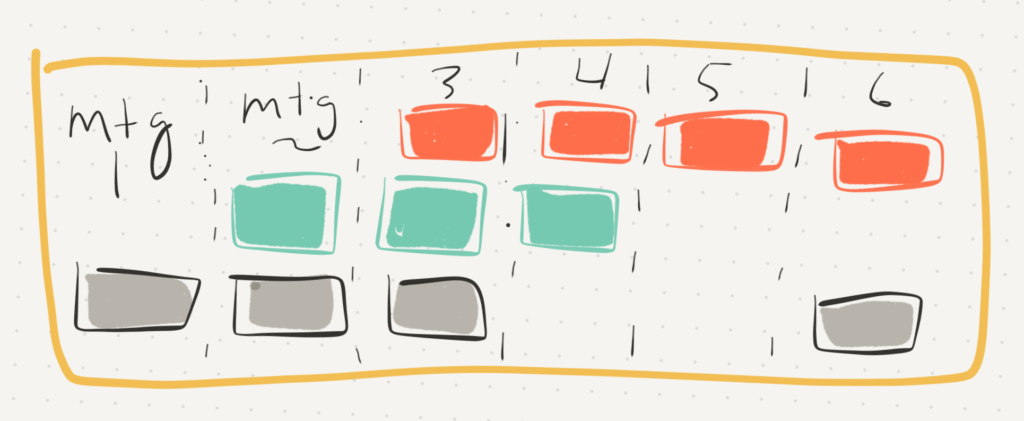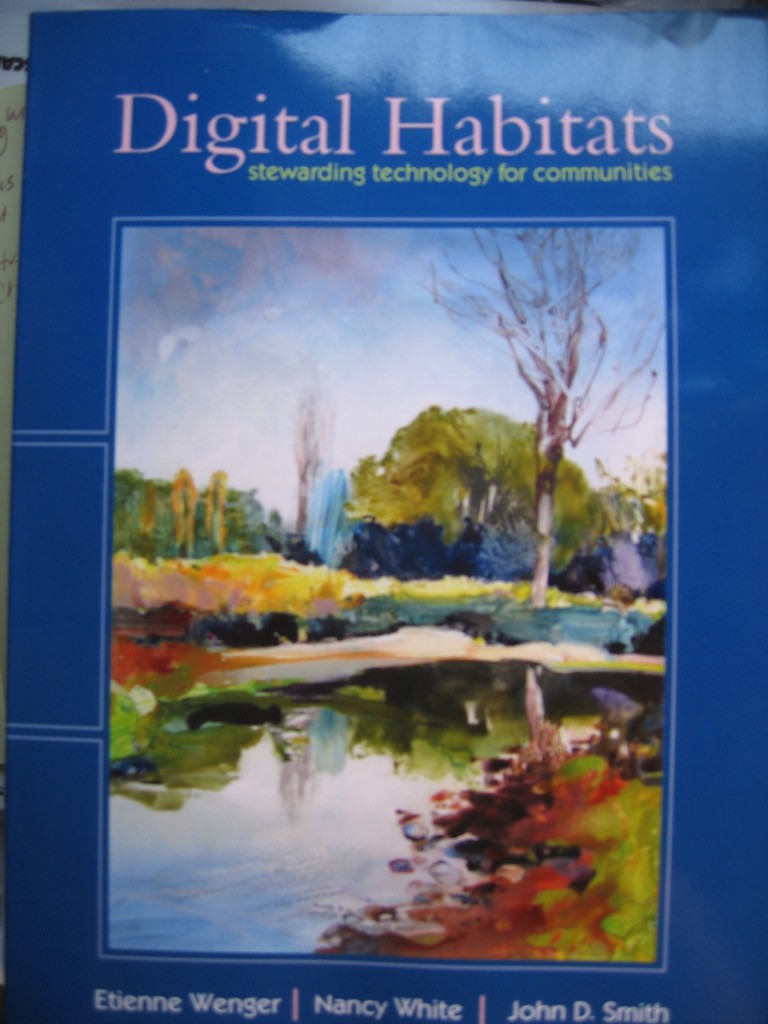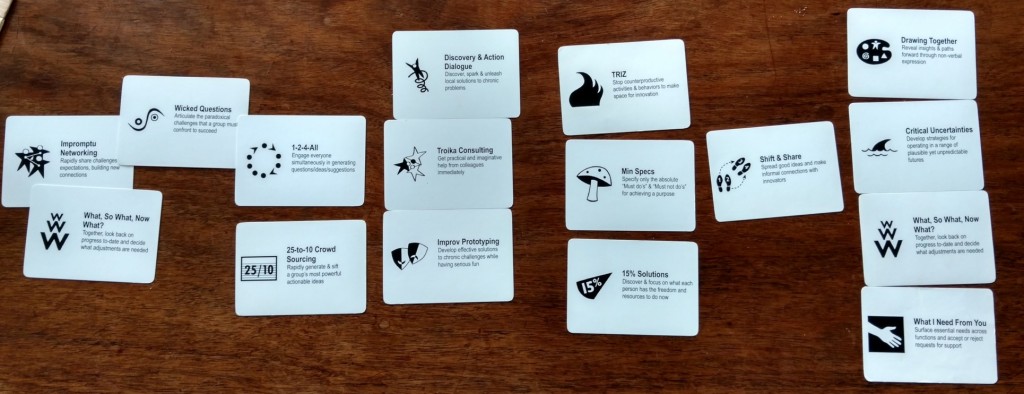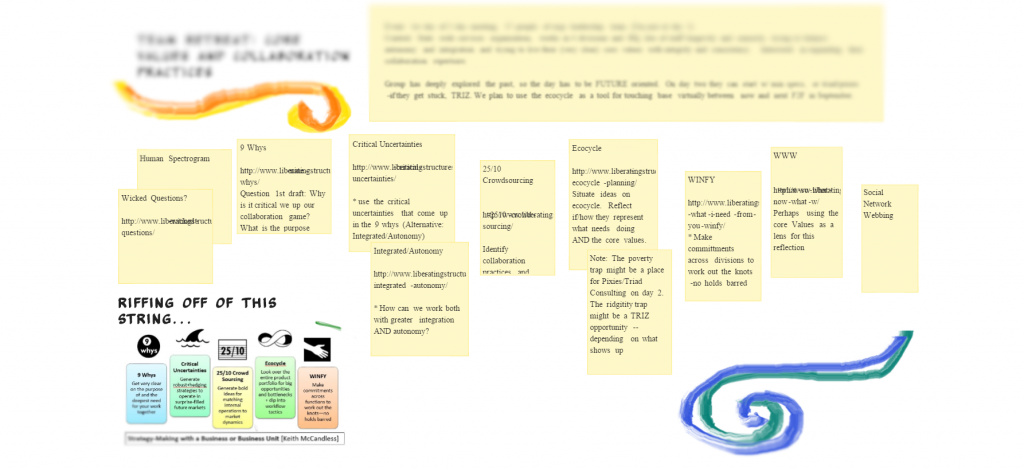Webinars, Reflections and Chat
Last November I participated in a webinar on designing and facilitating webinars hosted by GFAR. I had intended to do a deeper dive and reflection, but as I clean up old blog post drafts, some things must be let go! 🙂 That said, some very pragmatic things emerged and were captured, so I’m circling back to share them. Peter Casier, our host, was super well organized and did a great job on follow up. Peter asked for input on outstanding questions from the chat, collected responses and shared them out. This was fricken FANTASTIC! They comprise the bulk of this very long post!
I was not one of the panel as they had plenty of people, so I decided to focus on the back channel. I started by sharing related resources, taking notes on key ideas but quickly a bunch of us started interacting with each other. As I’ve noted before, I love the chat “backchannel” – it really helps me pay attention.
Follow Up From Peter Casier/GFAR
Hi all,
Here is our final wrap-up email for our “webinar on webinars”. — With apologies for the delay, but the depth of the feedback the speakers on your unanswered questions (see below), should compensate for this. 🙂 — In the answers, we are joined by Nancy White who was also providing quite some feedback in the online chat channel.
Answers to questions which we were not able to tackle during the webinar itself (or questions which needed further elaboration)
Q: Has anyone used Zoom? https://zoom.us/
A: (Peter) Yes, we have tried Zoom, and it looks like a good webinar platform.
A: (Nancy White) Yes. Besides the fact that it requires a small download, it is now my favorite tool because it facilitates many different kinds of engagement, including video and breakout groups. Warning, the free version is limited to 45 minute meetings!
Q: Which webinar platforms has the possibility of recording
A: (Kelly) WebEx and Adobe Connect both do (not sure of others).
A: (Peter) Most webinar tools allow recording the sessions – which for us, is one of the basic requirements. We used webinars-on-air, Google Hangout, Bluejeans, Zoom, GoToWebinar which all allow recording the session
A: (Pier Andrea) I believe most have – for sure Adobe and WebEx that I’ve used
A: (Leandra) I have used Adobe Connect, Vidyo and Skype for Business, which all allow for recording
A: (April: I haven’t encountered a platform that doesn’t record. We convert our recordings and upload to YouTube, where we can more easily track recording views and ensure the recordings will live on if we ever transfer platforms.
A: (Nancy White) Most, but check, sometimes the free versions have no or limited recording capabilities.
Q: Using Skype for business, can participants call in? Or do all participants need to be in your contact list?
A: (Pier Andrea) I’ve never organized webinars/online meetings with Skype for business but I’ve joined several as participants. And my personal experience is rather negative. I never managed to get connected via the web but always had just to dial in – with all limitations that this has. Maybe things are better now but I remain skeptical of the tool.
A: (Peter) I’ve never used Skype for business, sorry.
A: (Leandra) You create an invitation for the webinar which creates a URL link. This link is then sent to the participants. The link allows you to contact via the Web app. There is also the ability to phone and participate that way.
Q: for Leandra: what tool did you guys at the Uni use before Skpe for Business?
A: (Leandra) Webinars are relatively new at the University, so I am trying out a new concept. I tried Vidyo for the first Webinar, but the software has limitations, and therefore we now use SFB. The University does have Adobe Connect but it is only for University staff and students and cannot be used for people outside.
Q: To access Skype for Business, does your organization have to have a membership?
A: (Leandra) Yes, you have to purchase a Microsoft License.
Q: In more of a meeting format, what platform would you recommend to combine an in-person group with remote participants? Does anyone have experience using complementary equipment (microphones, etc.)?
A: (Kelly) We’ve used Adobe Connect before for this purpose. Instead of using headphones for the presenter or speaker, we had remote microphones. Harder to hear with them and it was somewhat of a hassle to keep moving the microphones to whichever participant wanted to speak.
A: (Peter) Webinar tools can easily be used for online meetings or teleconferences. Any of the webinar tools we used for actual webinars, we also used for teleconferences with larger participation than what you would normally be able to use with “standard” Skype e.g. “Audio quality” is the most crucial part. If the remote participants are linked into a large onsite meeting, we just hook up the audio equipment (microphones) from the onsite meeting. If it is for a smaller onsite group, we used a Polycom Communicator device (speaker and microphone) https://www.amazon.com/Polycom-Communicator-C100S-Speakerphone-Skype-Grey/dp/B000GG0EFY — much better than using the mike/speaker from a laptop for this purpose.
A: (Pier Andrea) We did this in several occasions using Adobe Connect. You can see some process overview and quick lessons are in this blog post and after action review (not for circulation). Bottom line: it ain’t easy, besides the technical setup & equipment you need more people to manage the process, and people who understand how both online and f2f facilitation work. Key role is for the persons bridging the two.
A: (Leandra) Skype for Business or Adobe Connect
A: (April: We occasionally do blended events on our Adobe Connect platform. The webinar experience and setup is virtually identical to our webinar only setup, and the in person portion is no different than a live presentation, with a miced speaker at the podium, slides projected behind him or her (which are in turn also projected online). Where the two audiences blend is in the Q&A portion, as we’ll alternate between questions from the room (audience asking directly via a passed mic), and questions online read aloud by the facilitator. It requires additional AV setup to capture the audio properly for the online audience.
A: (Nancy White) The key thing is to have someone in the F2F setting looking out for and including the remote participants. Sometimes I even go so far as to put a paper \cut out of a person in a chair to help those in the room remember that there are others participating. If you do breakouts, consider if you should have a fully remote break out group (plus a connector person in the room), or mix. If mixed, make sure there is a laptop/device for every breakout. For a fabulous case study, seehttps://wenger-trayner.com/resources/practice/what-equipment-do-we-use-at-betreat/
Q: How can we create webinars, which allow for deep interaction? What tools both technical and facilitation wise are available? Any experiences / examples?
A: (Pier Andrea) For me it’s a matter of facilitation more than tool. Sure the tool may limit your options – or present you with opportunities. In my experience more interaction happens when the group is smaller. So what I would do (using Adobe) is the following:
– start with an icebreaker to get people engaged from the beginning
– have short presentations (8/10 mins) followed by Q&A in chat
– throw in some polls every now and there
– have a second round of interactions with the audience allowing them to use voice (so not just chatting) OR
– break folks in breakout rooms – in here, all participants have mic rights by default. There should be a room facilitator, and one participants that volunteer to take note
– notes are then displayed back in the plenary room for debrefing/harvesting with the all participants
A: (Peter) I agree with Pier Andrea, it is a matter of facilitation.. For me, the interactions/questions are key to the success of a webinar: how much the online audience engages, and feels comfortable to engage with the panel. For me, just a chat channel to get questions and feedback is already enough, but make the audience feel comfortable to ask questions!
A: (Leandra) With Skype for Business, I integrate polls into the webinar to make it more interactive
A: (April) Blackboard Collaborate is designed for a more interactive, classroom style experience, where you can do breakout rooms, where smaller groups of participants can be led through an exercise or question together. I think this style works best when you have an audience that shares a base of knowledge or experiences, and/or when the material is something everyone has something to share (as opposed to a highly technical topic, where it may be more geared toward one way delivery of information, and Q&A is interactivity enough.) For example, I presented on a webinar on learning from failure for a knowledge management group, and then we moved into breakout rooms and shared experiences. Each of the main presenters led a breakout room discussion, and then we all came back together to share what came out of it.
A: (Nancy White) First, deep interactions need to be driven by purpose, ideally shared purpose. So at the very start of planning, make sure the focus is of importance, value/relevance to participants. Even better, engage some/all of them in planning. Second, consider what you mean by deep interaction? This will drive the process and technical design/facilitation. For example, seehttp://www.fullcirc.com/2009/08/11/raising-the-bar-on-online-event-practices/ For example, maybe the group is trying to do some sense making or ideation – consider a World Cafe online http://www.fullcirc.com/2008/07/10/the-world-cafe-community-virtual-cafes/. What about doing deep team work? Consider Liberating Structures (http://www.liberatingstructures.com ) adapted for online – see http://www.fullcirc.com/2014/09/29/liberating-structures-online/ and https://docs.google.com/document/d/16QZhwiv7pnBUS3rX6EZ8p2_pFn3suLvPjh42V7qqBLc/edit?usp=sharing and https://docs.google.com/document/d/1X6hNuaNaUe1HteydEP6GHFf3b1HC2RtPYugyJFiCwHI/edit?usp=sharing, (Zoom is the tool we use to facilitate the rapid whole group/small group pattern)
Q: Are there any platforms that work better or worse for participants in China?
A: (Peter) I am unfortunately not aware of which webinar tools breaking through the Great Internet Wall of China.
Q: How many different languages do you need to work with at any one online event? Are they written languages?
A: (April) I have never done an online event involving with more than one language. It’s hard to get around the need for a common language for this kind of event.
A: (Nancy White) Some thoughts here: http://www.fullcirc.com/?s=multilingual
A: (Peter) There are some tools that allow for simultaneous translation of the speakers’ input, but it is not common.. Most of the webinar tools are confined to the language of the speakers, which is a real pity, and in my view, one of the big potentials for future expansion of features!
Q: What connectivity you use? What about not having wifi? How to overcome this problems?
A: (Kelly) We made it a standard practice to always connect via Ethernet cable since our wifi can be spotty in our company’s building.
A: (Peter) This is a technical IT question. For speakers, their connectivity (and quality of connection) is crucial. The potential bottleneck can be either the wifi, or the actual internet connection from the office to the ISP (service provider). We encourage speakers to connect via an Ethernet cable (as Kelly mentioned) to the LAN, to avoid the bottleneck of wifi used by many other office users. If speakers connect from their homes, we ask them to ensure there are no other family members using the internet/wifi at the moment of the webinar. For our webinars, we always do a test-run with all speakers, prior to the actual webinar, to ensure their connectivity works well (with Bluejeans, we can monitor the quality of their connection remotely). In 50% of the cases, we detect problems during the test run, and debug it before the actual webinar. For us, it is crucial that all technical issues, with the speakers, are debugged BEFORE the webinar, to avoid a speaker dropping off during his/her actual live presentation/webinar. It takes time to test and debug, though. The IT people in your office, are your best friends to give you, as a speaker good connectivity.
For the online audience: there is not much support we can give. When we send the audience the link to the webinar, a few days before the webinar, we send them a link to self-test their connectivity and browser setup, so they can prepare. But it is impossible to provide technical assistance all online subscribers, though..
A: (Leandra) In Mthatha, the University has worked with Vodacom to install towers in the more remote areas. They have also placed routers in the hospitals and residences for the students to be able to connect to the internet.
A: (April) Hard line internet connection is typically most stable. Where a presenter lacks stable wifi, we will ask him or her to dial in on a phone line and we can advance slides for them. Many platforms allow participants to dial in rather than connect via internet for the audio portion, and will have a list of toll-free numbers for various countries of operation (though not all).
Q: How many can join webinar at a time – size of audience effectively handled via webinars?
A: (Kelly) With our Adobe Connect license, we have up to 500 participants able to join. When we first started, it was only 100 but now we regularly have over 100. I know Adobe Connect can be pricey, and I think with the 500 limit it might be more.
A: (Peter) This depends on the webinar tool you use, and the subscription you have to their service. e.g. the default Bluejeans subscription allows for 100 real time participants. If we want more, we need to take another subscription (with a steep price!). The prices go up, by the amount of simultaneous participants you want, for each webinar tool. I have yet to find a webinar tool that allows me to dynamically increase the maximum amount of simultaneous participants, based on individual webinars.. Most services want you to subscribe to a fixed scheme with a fixed amount of online participant.
A: (Pier Andrea) I guess it depends a bit on the scope/purpose of the webinar. Also, there’s a limitation in terms of number of attendees you can have with the various webinar platforms (i.e. you may need to pay more if you want to accommodate a larger audience). In general, if I have an audience of 100+, I’d like to have a larger facilitation team, and a more skilled host/MC – to ensure we stay on track while trying to engage the audience
A: (Leandra) Each of the different webinar tools can accommodate various different sizes of audiences.
A: (April) It depends on the platform and your subscription, but in terms of an optimal number, it depends a bit on the webinar format and audience, and the size of the team putting it on. You need to be able to effectively manage their tech issues, keep on top of the chat, incoming questions etc. We regularly have webinars of 100 people or more for Agrilinks with a team of 3-4 working the webinar – an AV tech, online
A: (Nancy White) This always goes to PURPOSE. If it is more information dissemination, you can scale larger. If you have an effective breakout and harvest strategy, you can go larger. If you need deep interaction, listening and “talking time,” keep it smaller. The knowledge and practices we have about group size OFFLINE are pretty similar online.http://www.fullcirc.com/2012/09/24/chris-corrigan-on-group-size-in-innovation-and-open-design/
Q: What’s the etiquette for subscribing webinar attendees from your general listserver ?
A: (April: We do not subscribe webinar attendees to our mailing list without their explicit permission. We recently have started adding a registration question to get mailing list signups for those who aren’t already on the mailing list.
A: (Peter) We keep a database of people who attended past webinars. We send them an email when a new webinar is coming up, but it is up to them to subscribe or not.
Q: How do you handle different time zones, taking into account internet limitations outside of the office (after work hours)?
A: (Kelly) We typically aim for 8 or 9 AM EST so that it’s not too late for others in different time zones. This, of course, does not really account for people in the US that are in later time zones.
A: (Peter) It is difficult to schedule a webinar to “hit” ALL timezones. We typically schedule our webinar around 13:00 or 14:00 CET (Rome time), which is rather late for Asia and early for the Americas, but a good compromise. Often the timing of webinars is also dictated by the availability of the speakers. So, it depends really on your target public (and their time zones).
A: (Pier Andrea) Well, if you are organizing a webinar for a global audience, there will always be someone that will have to wake up early or work late in the day. Normally, I’d arrange the schedule based on the speakers’ availability/location first, then on the location of the majority of the potential audience.
A: (April) It’s good to be cognizant of your core audience and where they are located, if you have a larger base in one area or another. It’s impossible to find a time that fits working hours everywhere in the world. You can consider switching time zones to accommodate different audiences or if it’s something mission critical like a webinar on internal policy changes, you could hold it a few times in different time zones. Of course, with recordings, people can always listen after the fact at a convenient time.
Q: Are there any of the platforms which is “technically” better in using less bandwidth?
A: (Leandra) Skype for Business is bandwidth friendly
A: (Peter) Each webinar tool is a compromise (does it record, does it allow you to show video or presentations, how many online participants does it allow for, what are the bandwidth requirements…). Before committing to a single webinar tool, you need to try it out. For sure, for speakers, there is a persistent need for excellent connectivity, but different tools require different bandwidth for participants to view the webinar. Some are very demanding on bandwidth, even for participants…
Q: Do you advice to rework/edit the recording of the webinar before putting it online?
A: (Kelly) Before putting it online, I usually watch it and cut out any silences or awkward breaks (i.e. if our internet went down for a minute or two). Not sure if it makes that much of a difference but I think it provides a nicer viewing experience.
A: (Peter) We always “publish” the recording “as is”, within 24 hours after the actual webinar. This is the raw recording. In the 30 webinars we did in the past 3 years, we only had one occasion where a speaker had problems with his connectivity. In that case, we re-recorded his presentation, and inserted that into the recording before we published it. So, in general, we publish the raw recording. For GLF, we are now also editing the recording afterwards (and it takes a while before that is done), with a condensed (10-15 minutes) video and audio (podcast) summary of the webinar.
A: (Pier Andrea) With Adobe, I normally just use the Adobe recording if the audience is just internal. This recording gives you a timeline on the side bar, so you can skip to different moments of the recording (e.g. a question in the chat, a change of presentation, etc). When I need to make a recording completely public, I export the Adobe recording in flash, then do some light editing (top&tail, fade in/fade out). When possible, I also find it useful breaking down the recording is smaller videos (for example, one for each presentation) to make it more digestible. But never underestimate how time consuming it could be to edit videos!
A: (Leandra) I always edit the webinar before adding it to the website. I do this to remove any white noise. Also to tidy up the presentation.
A: (April): See below. Not recommended unless there are egregious issues. It’s good also to look at how many people look at the recordings and other post-event products, and decide accordingly much effort to put into polishing them.
Q: With the recording of the webinar, or even with the live webinar, is it possible to turn off (or edit out) the audio alert when a member of audience joins or leaves? What tool is good for editing white spaces and lenghty pauses in webinar?
A: (Kelly) Yes, you can do both of these things in Adobe Connect. You can also turn off sound notifications in WebEx.
A: (Peter) Most webinar tools allow you to configure the webinar to disable audio alerts when people leave or join. I saw that in our “webinar on webinars”, this was mis-configured (my apologies), where we had continuous audio alerts. Normally, this should not happen.
A: (Leandra) I use Articulate replay
A: (April) Our AV technician will occasionally edit big gaps in a recording using standard video editing software, but I would say it’s not worth the effort to try to smooth out the usual occasional pauses or momentary technical difficulties. People come to expect these momentary issues as part of a webinar. It can be useful to hold off on starting the recording until the moderator is done with the “can you hear me now” type banter and ready to introduce the speakers/topic, however.
Q: What webinar tool have you used and what did you find as the pro/cons of it?
A: (Pier Andrea): As many of the other speakers, I use Adobe Connect. And I love it! Below some pros and cons:
Pros
Link opens in browser
No need to install anything – often if you use a company laptop you’re not allowed to download and run new programs, need to ask IT to fix it, it can be a hurdle that discourages/prevents participation in the webinar
Performs well in different bandwidth settings
Break out rooms
Allow for multiple conversations, eg. group work
More options to participate
More intimate environment – less fear to talk into the black box
Competitive pricing
Easy to use – upload & share content
Export content, meeting recording
Different room layouts – more importance to video, presentation or chat
Solid and simple phone app (OS and Android)
Cons
Mic issues, at time users don’t find it easily to activate. Or flash is disabled by accident and need to be fixed in browser settings.
No shared accounts allowed – one person per account – I always need to be in the room, or share my login details
You need to append some standard text to the event link to force it to open in the browser – otherwise in some instances, the ‘native’ link to join may trigger the download of the Adobe addin, which may not always be possible
No dial in options (or not that I know of)
A (Peter): We tried and tested many webinar tools over the years. Each webinar tool has advantages and limitations, and it is up to you to define which features are more important. It goes from bandwidth requirement, technical features, easy of registration, etc… In the tests we did about 2-3 years ago, Bluejeans came out as a winner. Meanwhile the market evolved, and for GLF, we are now trying Crowdcast (but even that tool has advantages and disadvantages).
A- (Leandra): We used Vidyo for the first webinar and now we are using Skype for Business, I did investigate other webinar tools, but the University wanted me to rather make use the software available at the institution.
Pros: It is easy to use, especially if the presenters are not very computer literate. – If you do not have SFB, the Webb app is easy to install. – As the organizer of the webinar, I am able to control a lot of the backend operations (such as muting microphones, videos etc).
Cons:Polls are not visible when participants use a tablet to view the webinar
A: (Nancy White) See http://www.fullcirc.com/2013/01/07/quick-revisit-of-web-meeting-tools-what-is-your-favorite/ – Old, but helpful on the picking criteria. Tools change quickly. My main preferences are tools that a) allow the organizers to give as much (or little) control to the participants, which includes peer to peer chat (vs “question” tools or chat that only goes to the moderators – see http://www.fullcirc.com/2011/11/16/why-chat-streams-are-critical-to-live-events/ ), tools that allow some visual (especially shared white boards for smaller gatherings and co-creation), IF you use video, display is useful vs distracting (i.e. not fixed and dominating always over everything), and of course, bandwidth suitable/reliable. For example, Skype used to be a solid option for small gatherings with video. That is not true now for the free version and I use Zoom instead.
Additional resources – here are some examples from Kelly, on webinar roles and scripts:
Webinar Roles & Responsibilities
Kelly
- Open the webinar room at 8:00 a.m.
- Check webinar room set up and ensure presentations are uploaded.
- Greet presenters at 8:30 and assist with any troubleshooting
- Check in with presenters for any questions and remind them of the flow
- Start the webinar recording when the webinar begins
- Introduce webinar and role as facilitator
- Co-facilitate Q & A
- Set up central command room
- Move “Who’s Speaking” Slides
John (Logged in as SPRING Project—Use Green Text)
- Collect questions in the chat pod during presentation and pastes them into Google doc during the Q & A session
- Pastes question and identification into the chat pod as Sarah asks them
- Troubleshoot audio as necessary. For canned responses click here.
- Monitor chat pod, encourage comments and responds to requests
- Introduce new speakers in the chat box (i.e. Sally Abbott is now speaking)
- Monitor chat pod, encourage comments and responds to requests
- Monitor audio and mute’s speakers when they are not speaking
Sarah
- Introduce webinar topic and presenters
- Input on script
- Introduce webinar topic and presenters
- Co-facilitate the Q & A period
Cathy
- Live tweet webinar, highlight important questions and quotes.
SPRING Webinar ‘Day Of’ Checklist
Before
Room Set Up
□ Ensure one drop cord and Powerstrip are in the room the day before.
□ Set up and test Ethernet Router on at least two computers
□ Place labeled Ethernet cords designated location for each presenter
Webinar Set Up
□ Import contacts from Webform into Constant Contact, schedule reminder email
□ Log in to the room as “named host” AT LEAST one hour before the webinar begins and open the room 30 minutes before the webinar begins.
□ Phones silenced
□ Open audio bridge for webinar room
□ Run Audio Wizard and test audio
□ Review all layouts and ensure that
□ Polls are Open and set to Broadcast
□ all chat boxes are cleared
□ PowerPoint presentations on all layouts are queued up correctly.
□ Once all layouts are set, lock pods (Pods→Move & Resize Pods- unchecked)
□ Test presenters’ connection and audio. Ensure all presenters at JSI are connected to Ethernet cables and that no presenters or staff are using Google Chrome.
□ Ensure everyone can communicate through presenter-host chat and remind presenters of the flow
□ Welcome people in chat and audio as they join
□ Welcome people via audio every 5 minutes starting 20 minutes before the start time
□ Ensure Record is enabled prior to beginning
During
□ Record Webinar
□ Monitor chat window and presenters’ chat
□ Participate in chat as possible; acknowledge most participants as they enter
□ Monitor email
□ Share resources and links as they are mentioned.
After
□ Conduct After Action Review
□ Thank presenters via email/phone
□ Send Chat text to yourself (→ through the menu of each chat pod)
□ Export polls
□ Check recording to ensure good sound and links work
□ Ensure final materials are saved to the Google Drive
□ Send web content and link to recordings and presentations to KM Officer via Google Docs
□ Prepare Follow Up Email in Constant Contact
□ Test Follow Up Email
□ Send Follow up Email
□ Complete Webinar Report
□ Send Webinar Report to KM Advisor
Additional resources
http://www.fullcirc.com/2014/11/17/beyond-the-webinar/
and tons more http://www.fullcirc.com/?s=webinar plus a guide https://docs.google.com/document/d/1ASt3SnX7gymyAL9x7ULmNZae9o-_RmnUUJSC3iPiYnc/edit?usp=sharing
– A report on selecting a webinar tool done a little while ago: http://www.blogtips.org/review-of-webinar-tools/